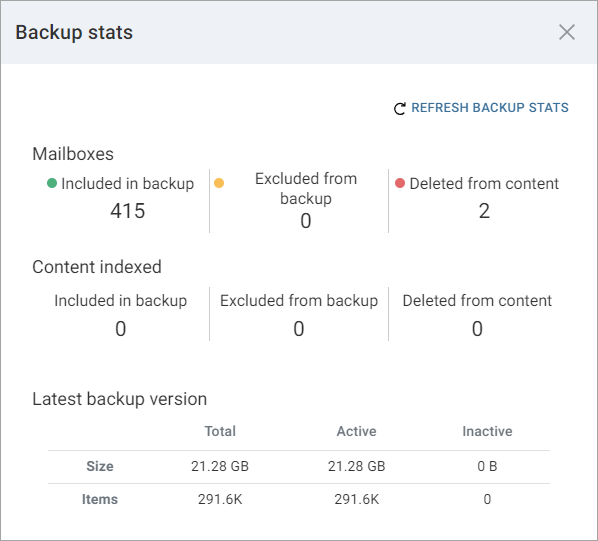Backup size and capacity usage size are controlled by a Company setting. By default, only the most recent backup version counts toward capacity consumption.
However, you can configure the software to include all backed-up versions in the backup size and capacity size. Organizations that want access to all backup versions beyond the default one-year period may want to make this configuration change, but be aware that this configuration can significantly increase backup sizes, impact initial full backup times, and result in capacity overages. To view or configure this setting, see the instructions "Configuring the Capacity Calculation to Include All Backup Versions" on Configuring Standard and Enterprise Plans for M365.
You can use the following information to view and understand the numbers for backup size and capacity usage that appear in various places throughout the Commvault Cloud software. Depending on which visualization you're viewing, backup size and capacity size might not match. That's because capacity usage includes both active and inactive data, while backup size includes only active data.
Active and Inactive Data
Active data is data for all users included in the backup content and all users in the source M365 tenant.
Inactive data can be any of the following:
-
Data deleted from the source location: This user data is included in the most recent backup, but deleted from the O365 source tenant. The data remains in the backup content until it meets the retention criteria for removal.
-
A user who has left the company: After a user leaves a company (that is, deleted from Active Directory), their backed-up data is considered inactive and remains in the backup content until it meets the retention criteria for removal.
Storage for SaaS Applications Usage Report
The Capacity Usage report displays the total capacity usage and includes both active and inactive data. The Capacity Usage report also includes sections for the individual workloads protected in your environment. Total backup size depends on whether you've configured the company to back up all versions or only the latest versions of your Office 365 data. For more information about the Capacity Usage Report, see Microsoft 365 - Storage for SaaS Applications Usage Report.
Current Usage and Peak Usage
Current usage is the current amount of data protected or the current number of unique users protected at any given time. Peak usage is the largest amount of data protected or the highest number of unique users protected during a month. For a more detailed explanation, see "Current and Peak Usage" on Subscription Usage for Office 365 Commvault Cloud.
Dashboards
The Data distribution tile displays the latest backup size. This backup size includes only active data, not inactive data. To view this tile, from the navigation pane, go to Protect > Office 365 > Overview.
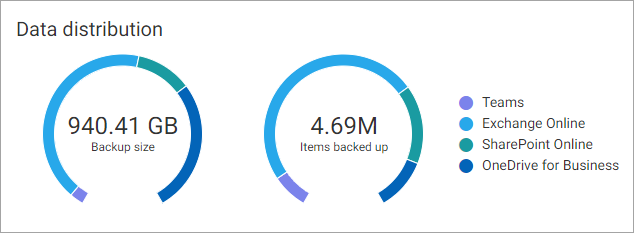
On the same page, you can view the backup size for each Microsoft 365 workload in the Applications tile.
Applications
You can also view the backup size and backup stats for each unique Microsoft 365 application. This backup size includes only active data, not inactive data. To view this information, from the navigation pane, go to Protect > Office 365 > Apps. The backup size appears
Viewing Backup Stats
You can view backup statistics for a single M365 application.
-
From the navigation pane, go to Protect > Office 365.
-
On the Apps tab, click an app.
-
On the Overview tab, on the Backup stats tile, click Show details.
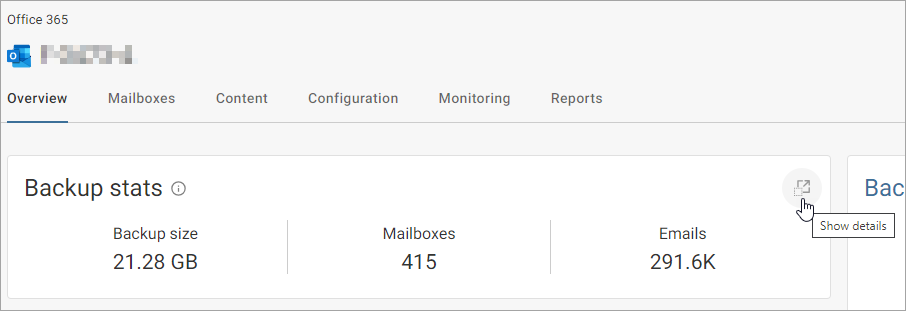
The Backup stats view appears.