You can delete a tenant account.
IMPORTANT
-
Tenant account delete permissions are tied to the Commvault MSP Portal Administrator role. You can push this permission to additional users on demand.
-
As per our terms and conditions, you are responsible for all charges that accrued on the tenant account up to date that you deleted the account.
-
After you delete a tenant account, the account status changes to Pending Delete and remains in this status for 30 days. During this time, the account will be visible on the Managed Accounts page, but no additional charges will accrue on the account.
-
After you delete a tenant account, if you want to restore the account during the next 30 days, or if you want to permanently delete the account before 30 days elapses, you must create a Commvault Cloud support request.
-
After 30 days passes after deleting a tenant account, its status changes to Deleted, and the account will no longer be visible on the Managed Accounts page. If you want to view historical information for the account, apply the Deleted filter to the Status column on the Managed Accounts page. All deleted tenant accounts will now be visible.
Before You Begin
- Deactivate all activities on the tenant account. For more information, see Deactivating Activities on a Tenant Account.
Procedure
-
From the Commvault MSP Portal, go to Managed Accounts.
The Managed Accounts page appears.
-
For the account you want to delete, click the Actions button
 and then click Delete.
and then click Delete.The Delete Account dialog box appears as follows:
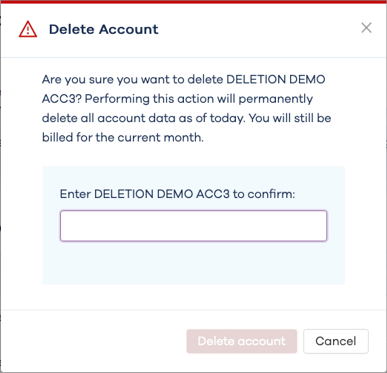
-
Read the contents of the dialog box, and then enter the name of the tenant account in the confirmation field.
The Delete account button will turn red and become active.
In the following example, the user has entered "DELETION DEMO ACC3" in the confirmation field of the dialog box:
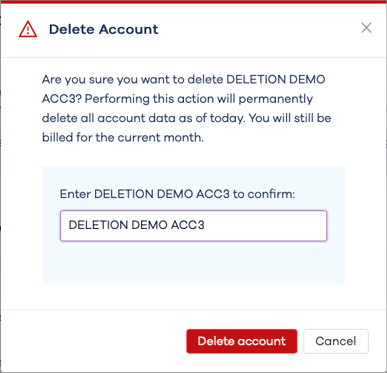
-
Click Delete account.