You can restore messages out of place, to another Exchange Online mailbox or a specific folder in an Exchange Online inbox. You can restore one message, multiple messages, and deleted items.
Procedure
-
From the navigation pane, go to Protect > Office 365.
The Office 365 Overview page appears.
-
On the Self-service dashboard, in the Exchange Online section, click Restore.
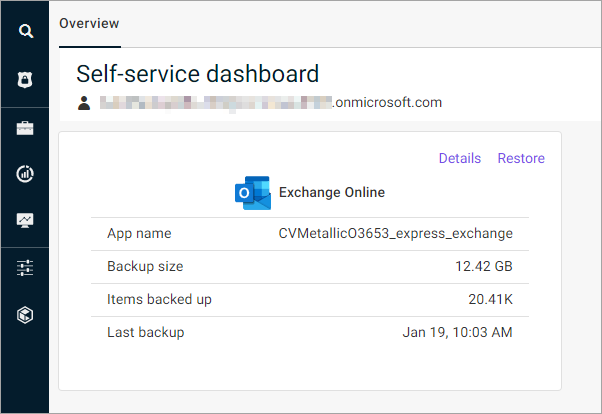
The message selection page appears.
-
From the email list, select the messages that you want to restore.
-
At the upper-left area of the page, click Restore.
The Restore options dialog box appears.
-
In the Restore destination box, leave Exchange Online selected.
-
Under Exchange account, select Restore the data to another location:
-
From the Mailbox list, select the Exchange Online inbox where you want to restore the messages.
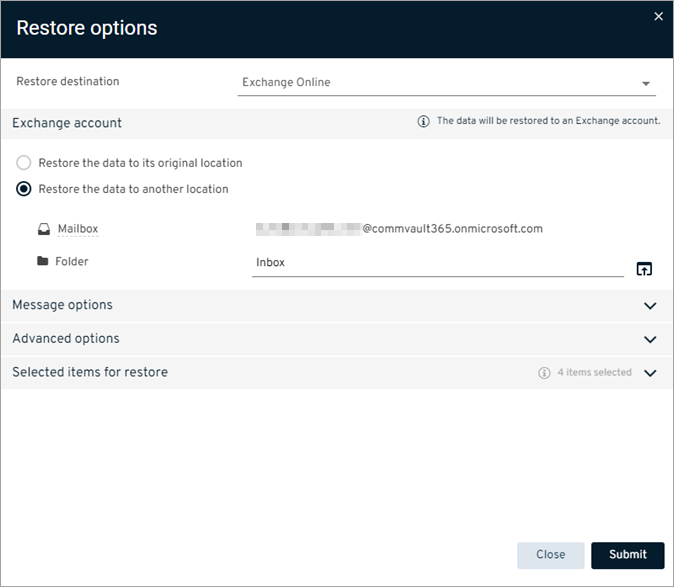
-
Beside the Folder box, click the browse button
 .
.The Select a folder dialog box appears.
-
Select the folder where you want to restore the messages, and then click Select.
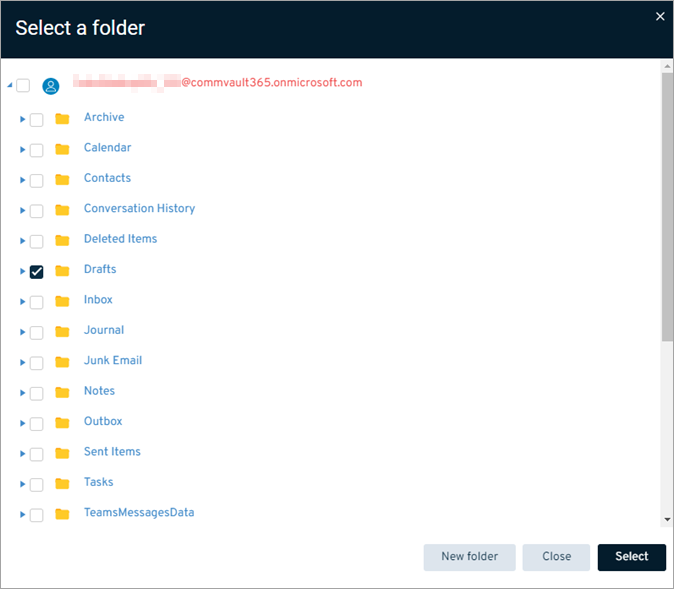
-
-
Configure any of the following options:
-
Message options:
-
Skip: To skip restoring any message that is already in your Exchange Online inbox, under, select this option.
-
Unconditionally overwrite: To overwrite any message that is already in your Exchange Online inbox, select this option.
-
-
Advanced options:
- Include deleted items: To include any messages that were deleted from your Exchange Online inbox, select this option.
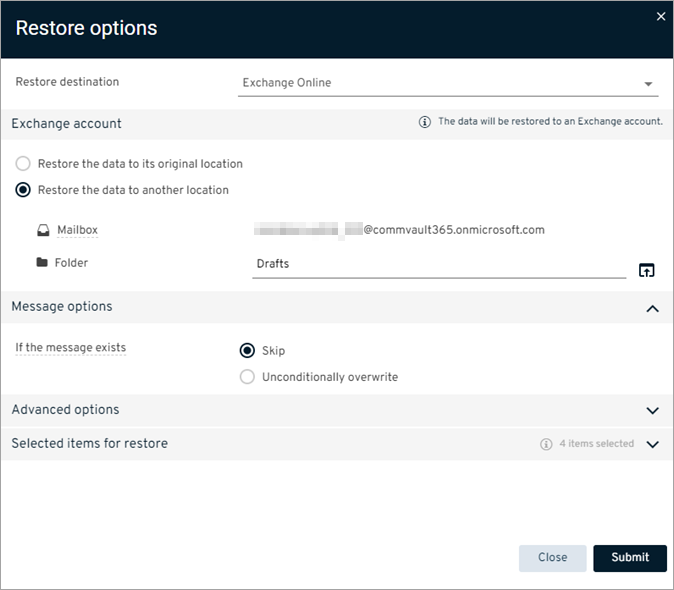
-
-
Click Submit.