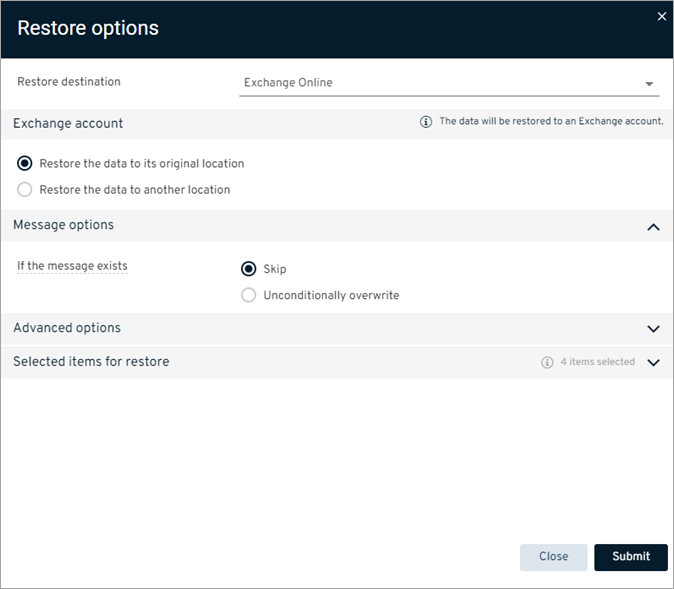You can restore messages in place, to their original location in your Exchange Online mailbox. You can restore a single message, multiple messages, and deleted items.
Procedure
-
From the navigation pane, go to Protect > Microsoft 365.
The Microsoft 365 Overview page appears.
-
On the Self-service dashboard, in the Exchange Online section, click Restore.
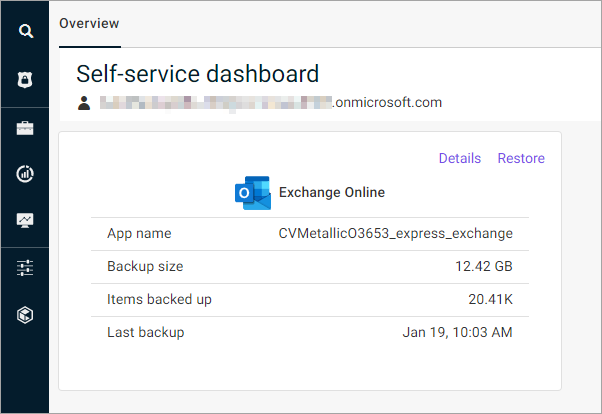
The message selection page appears.
-
From the email list, select the messages that you want to restore.
-
At the upper-left area of the page, click Restore.
The Restore options dialog box appears.
-
In the Restore destination box, leave Exchange Online selected.
-
Under Exchange account, leave Restore the data to its original location selected.
-
Configure any of the following options:
-
Message options:
-
Skip: To skip restoring any message that is already in your Exchange Online inbox, under, select this option.
-
Unconditionally overwrite: To overwrite any message that is already in your Exchange Online inbox, select this option.
-
-
Advanced options:
- Include deleted items: To include any messages that were deleted from your Exchange Online inbox, select this option.
-
-
Click Submit.