Does Commvault HyperScale X support jumbo frames?
Jumbo frames are supported on both the data protection and storage pool networks.
However, in order to use Jumbo frames, it must be enabled everywhere, which includes the sending device, receiving device and every network switch, router and firewall in between.
For this reason Jumbo frames are recommended only on the storage pool network as it is relatively simple to implement. As the nodes only talk to each other on a private network, Jumbo frames have to enabled on the HyperScale nodes and the storage pool connections such as the switch(s) they are connected to.
On the data protection network, if for example there are 5000 clients, all the 5000 clients must have Jumbo frames enabled, along with the network devices such as switches, routers, etc. of which some of them may not support Jumbo frames.
For additional information on configuring Jumbo frames, see the guidelines provided in How to enable jumbo frames for network interfaces in Red Hat Enterprise Linux on the Redhat Customer Portal.
Organizations should work with their network administrator to determine if Jumbo frames are supported in their environment. In the event of failure or poor network performance, Commvault Cloud support may request that Jumbo frames be disabled, or change the maximum transmission unit (MTU) size, as part of troubleshooting.
How do I know whether my network supports the MTU I want to use?
Windows Computers
From the client computer, ping the Backup Gateway host using the following command:
Ping -f -l <Length of data to send> <Hostname or IP address>
Where:
-f = Send "don't fragment" (DF) bit
-l = Length of data to send (in bytes). This equals the Layer 2 MTU size minus the ICMP header (8 bytes) minus the IP header (20 bytes)
If the command's response does not indicate that the packet became fragmented, your network supports at least that length of data.
Example 1:
In the following example, using a Layer 2 MTU size of 1500, there are no discarded packets.
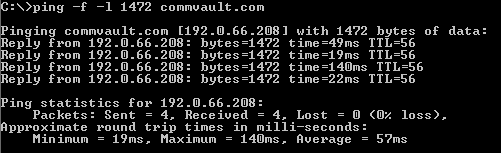
Example 2:
In the following example, using a Layer 2 MTU size of 9000, there are discarded packets.
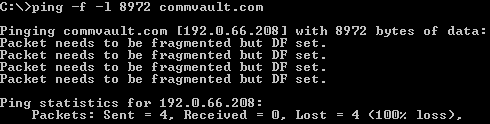
Linux Computers
From the client computer, ping the Backup Gateway host using the following command:
Ping <Hostname or IP address> -s <Length of data to send> -Mdo
Where:
-s = Length of data to send (in bytes). This equals the Layer 2 MTU size minus the ICMP header (8 bytes) minus the IP header (20 bytes)
-Mdo = Send "don’t fragment" (DF) bit
Example 1:
In the following example, using a Layer 2 MTU size of 1500, there are no discarded packets.
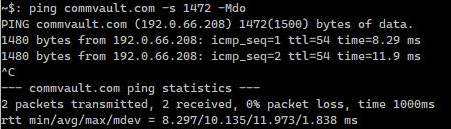
Example 2:
In the following example, using a Layer 2 MTU size of 9000, there are discarded packets.
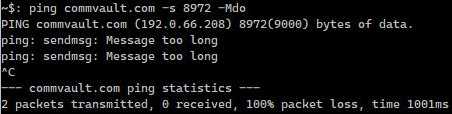
Is the default MTU required with HyperScale?
Hyperscale does not require default MTU sizes. Commvault strongly recommends that customers use default MTU settings in all cases unless otherwise directed by their organization's network administrators in conjunction with Commvault support.
What MTU will give the best backup performance?
An MTU size of 9000 bytes, the maximum size of an Ethernet jumbo frame, will provide the best performance.
What do I do if Commvault network traffic is blocked by a Palo Alto Networks firewall?
If you have a Palo Alto Networks firewall and it is blocking Commvault Cloud network traffic, then you must configure the firewall to allow web browsing traffic from Commvault Cloud.
Make sure to configure security rules based on Commvault Cloud network gateways/CommServe IP address or FQDN group, as well as adding Commvault Cloud application. We do not support URL-based security policy fitering, as our HTTPS headers don't have SNI information.