You can export messages to PST or CAB. When you export a file, a restore job runs in the background and then saves the PST or CAB file in the Commvault Cloud storage. Export files are saved for a week, and then deleted. Only you can see the export files that you create.
Procedure
-
From the navigation pane, go to Protect > Office 365.
The Office 365 Overview page appears.
-
On the Self-service dashboard, in the Exchange Online section, click Restore.
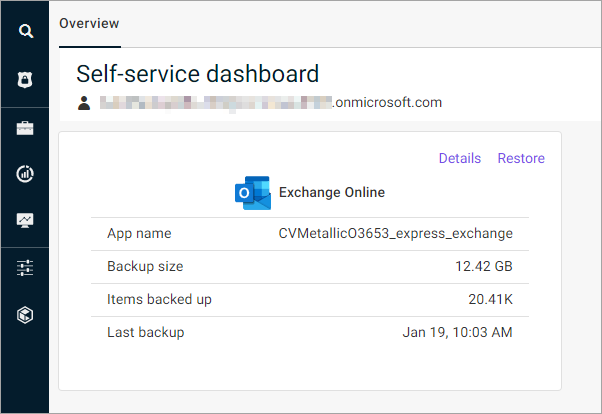
The message selection page appears.
-
From the email list, select a message.
-
At the upper-left area of the page, click Export.
The Export dialog box appears.
-
In the Export name box, enter a name for the file.
-
Configure the following options:
-
Selected emails only: To export only the messages that you selected from the list, select this option.
-
All emails without the sub-folders: To export all messages from the list (not including any sub-folders), select this option.
-
PST: To export the messages to PST format, select this option.
-
CAB: To export the messages to CAB format, select this option, and then select the format for the compressed messages, either EML or MSG.
-
-
Click Submit.
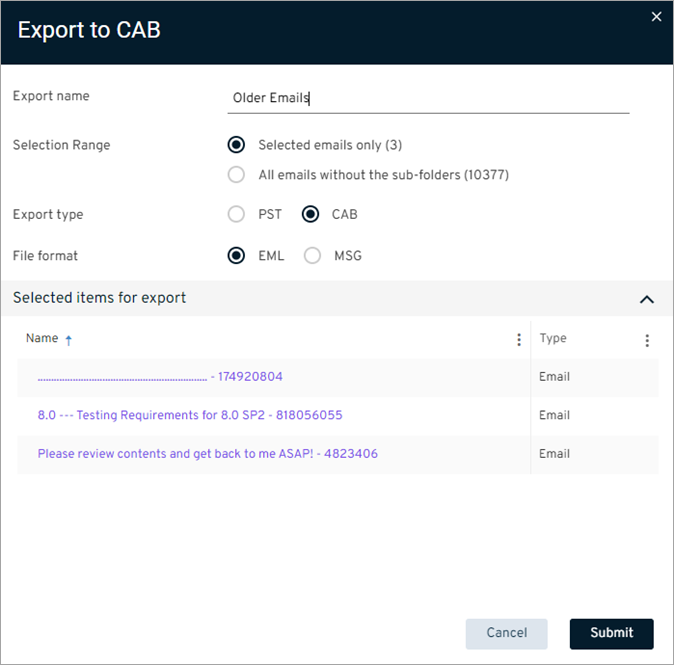
The file is saved to the Commvault Cloud storage according to your selections.
-
To download the file, at the upper-right area of the page, click View exports.
The View exports dialog box appears.
-
From the list, select the file you created, then click the action button
 , and select Download.
, and select Download.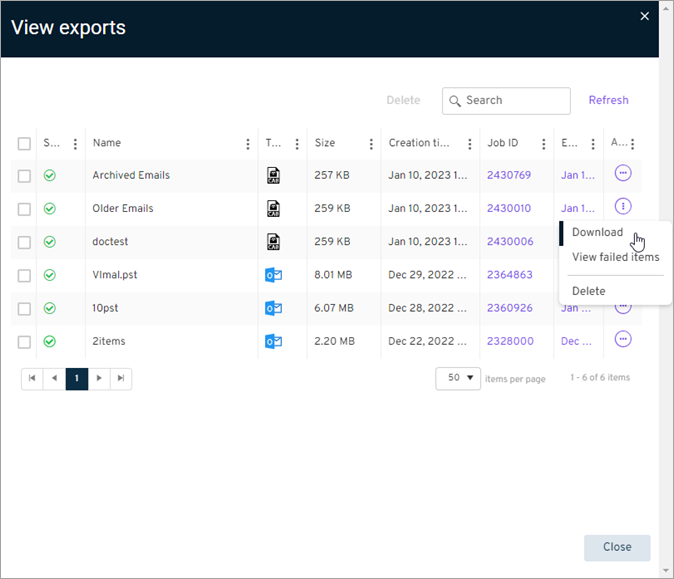
The file is saved to the location you specify.