Administrators and master users can delegate their Exchange Online mailbox or mailbox folders to other users. The users and the user groups that you delegate the mailbox or the folders to can use the mailbox to read and send emails.
To delegate, an administrator or a self service user must have the Sharing capability on the Exchange Online virtual client where the Exchange Online mailbox is configured.
Viewing and Updating Delegated Mailboxes and Folders
-
From the navigation pane, go to Protect > Office 365.
The Office 365 Overview page appears.
-
Click the user account in the upper-right area, and then go to View > Self-service view.
The Self-service dashboard appears.
-
On the Self-service dashboard, in the Exchange Online section, click the Delegate tab on the upper-left area of the page
On the Delegated by Me tab, you can view the mailboxes and folders that you have delegated to other users and edit delegations as well.
Deleting a Delegation
-
Click the action button
 in the row of the delegated entity, and then select Edit.
in the row of the delegated entity, and then select Edit.The Update delegation screen appears.
-
Under the Actions column, in the row of the user you want to update the delegation to, click the action button
 , and then select Delete.
, and then select Delete. -
Click Update.
Note
-
You can notify users via email of this update by selecting the Notify people via email checkbox.
-
After you delete a delegate operation, the users or user groups who had access to the delegated folder or mailbox cannot see the delegated folder or mailbox anymore.
-
Adding a User to an Existing Delegation
-
Click the action button
 in the row of the delegated entity, and then select Edit.
in the row of the delegated entity, and then select Edit.The Update delegation screen appears.
-
Next to Delegate to, click Add user.
The Delegate to screen appears.
-
Enter a user or user group name in the Delegate to field, and then click Save.
-
On the Update delegation screen, click Update.
-
-
On the Delegated to Me tab, you can view the mailboxes and folders that are delegated to you by other users.
You can also view the Microsoft Exchange Admin delegated mailboxes and folders, signified by the Microsoft Exchange symbol.
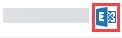
Browsing a Delegated Mailbox or Folder
Click the action button
 in the row of the delegated entity, and then select Restore.
in the row of the delegated entity, and then select Restore.The message selection page appears.
Result
-
Administrators can check the mailbox delegate history and all the available delegate operations for that mailbox by selecting the mailbox, and then clicking the action button
 .
. -
The users to whom the mailbox or folder is delegated cannot delegate or delete these folders or mailboxes. They can only preview, view, download, reply to, or forward the emails.