The Commvault MSP Portal tenant administrator can access the Commvault MSP Portal Cost Overview Dashboard, which provides detailed cost and usage information categorized by offerings and by managed accounts.
Tenant administrators can view the Cost Overview Dashboard from the Commvault MSP Portal.
Procedure
-
From the Commvault MSP Portal, at the top of the screen, click Manage all accounts.
The Command Center appears.
-
From the navigation pane, click Dashboard.
The dashboard appears.
-
Click the Cost overview tab.
The Cost Overview Dashboard appears, as shown in the figure below:
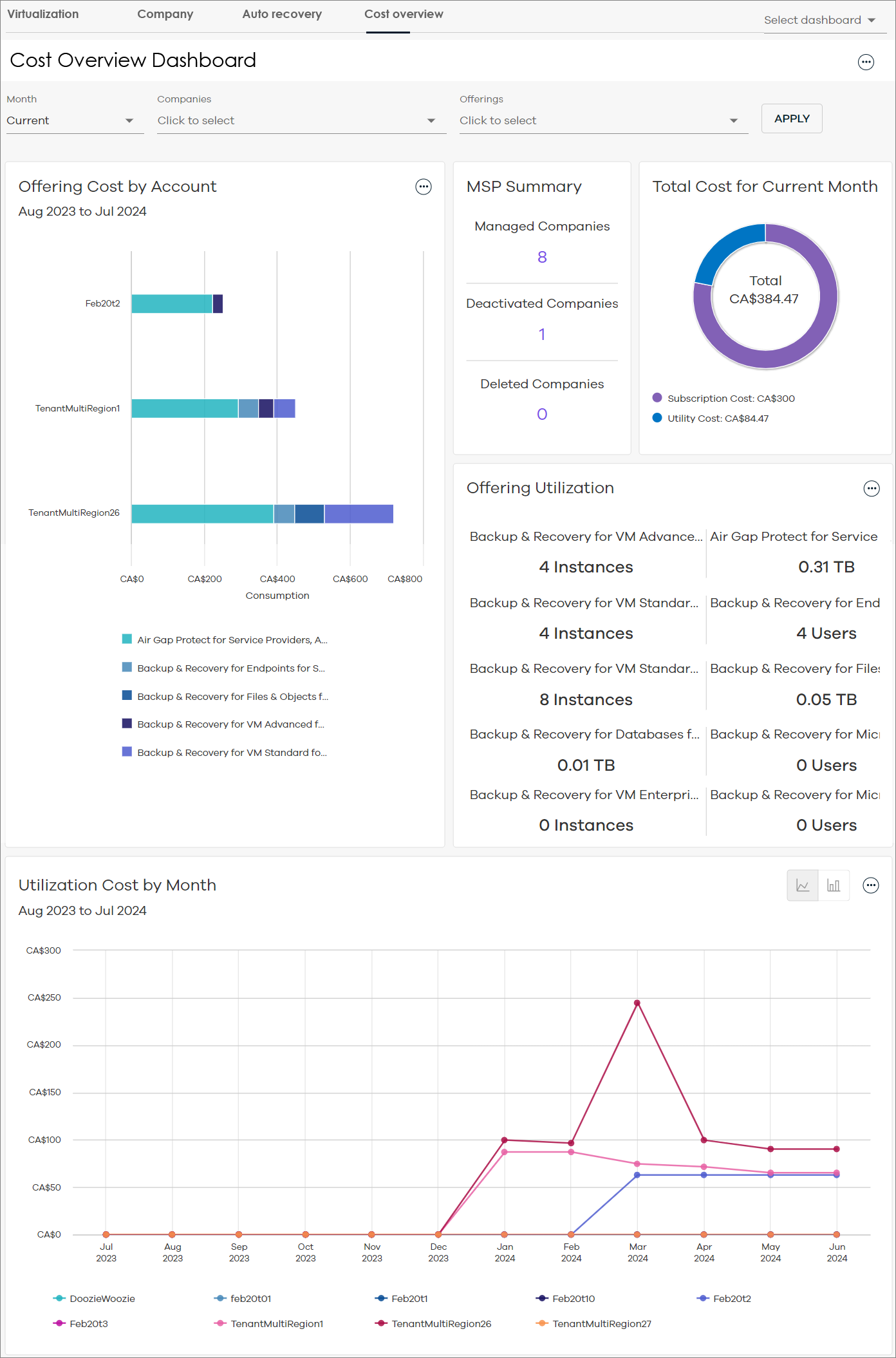
-
To refresh the dashboard according to specific datasets, do the following:
-
Select from one or more of the following filters and then click OK:
-
Month: Select a month.
-
Companies: Select one or more of your tenants.
-
Offerings: Select one or more offerings used by your tenants.
-
-
Click Apply.
The dashboard refreshes based on your selections.
-
Dashboard Description
The following table includes descriptions for all the tiles on the Cost Overview Dashboard.
|
Tile |
Description |
|---|---|
|
Offering Cost by Account |
The costs per offering for your top 10 accounts, for the last 12 months leading up to the month that you selected in the Month filter. Mouse-over each segment of the bar chart to view costs per offering for each account. Click the action button - View in full screen: View the chart in full screen mode. - Display totals: Show cost totals in the chart. - Save as: Save chart as a PDF, or convert the chart data to an Excel spreadsheet (.xlsx). - Equivalent API: Copy the JSON payload. |
|
MSP Summary |
Number of actively managed companies, deactivated companies, and deleted companies. Click the numbers to view the companies that fall within each of these statuses. |
|
Total Cost for Month |
Your subscription cost and utility cost. |
|
Offering Utilization |
Utilization totals per service. Click the action button - Save as Excel: Convert the tile data to an Excel spreadsheet (.xlsx). |
|
Utilization Cost by Month |
Utilization costs for your accounts, for the last 12 months leading up to the month that you selected in the Month filter. Use the button Click the action button - View in full screen: View the chart in full screen mode. - Display totals: Show cost totals in the chart. - Save as: Save chart as a PDF, or convert the chart data to an Excel spreadsheet (.xlsx). - Equivalent API: Copy the JSON payload. |
 to select from the following options:
to select from the following options: