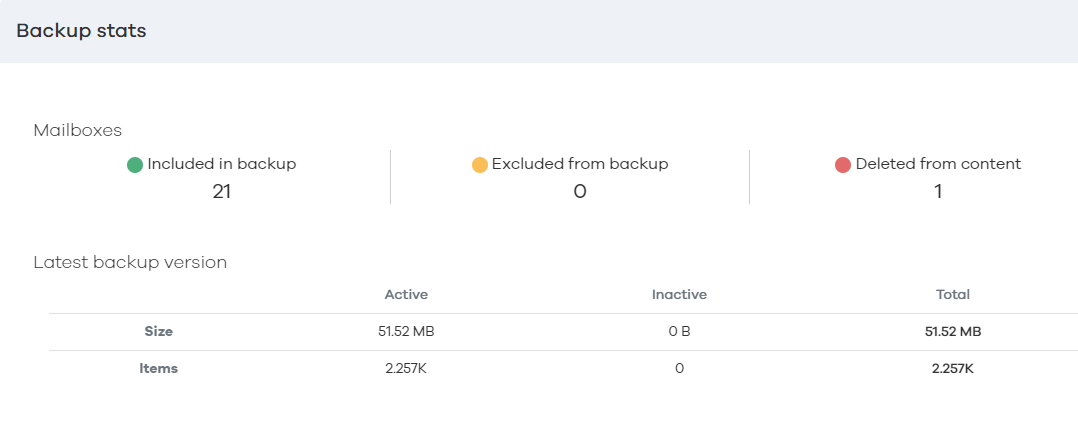Backup size and capacity usage size are controlled by a Company setting. By default, only the most recent backup version counts toward capacity consumption.
You can use the following information to view and understand the numbers for backup size and capacity usage that appear in various places throughout the Commvault Cloud software. Depending on which visualization you're viewing, backup size and capacity size might not match. That's because capacity usage includes both active and inactive data, while backup size includes only active data.
Active and Inactive Data
Active data is data for all users included in the backup content and all users in the source Google Workspace tenant.
Inactive data can be any of the following:
-
Data deleted from the source location: This user data is included in the most recent backup, but deleted from the Google Workspace source tenant. The data remains in the backup content until it meets the retention criteria for removal.
-
A user who has left the company: After a user leaves a company (that is, deleted from Active Directory), their backed-up data is considered inactive and remains in the backup content until it meets the retention criteria for removal.
Storage for SaaS Applications Usage Report
The Storage for SaaS Applications Usage Report displays the total capacity usage and includes both active and inactive data. The storage usage report also includes sections for the individual workloads protected in your environment. Total backup size depends on whether you've configured the company to back up all versions or only the latest versions of your Google Workspace data. For more information about the Storage for SaaS Applications Usage Report, see Google Workspace - Storage for SaaS Applications Usage Report.
Current Usage and Peak Usage
Current usage is the current amount of data protected or the current number of unique users protected at any given time. Peak usage is the largest amount of data protected or the highest number of unique users protected during a month. For a more detailed explanation, see "Current and Peak Usage" on Subscription Usage for Google Workspace Commvault Cloud.
Dashboards
The Data distribution tile displays the latest backup size. This backup size includes only active data, not inactive data. To view this tile, from the navigation pane, go to Protect > Google Workspace > Overview.
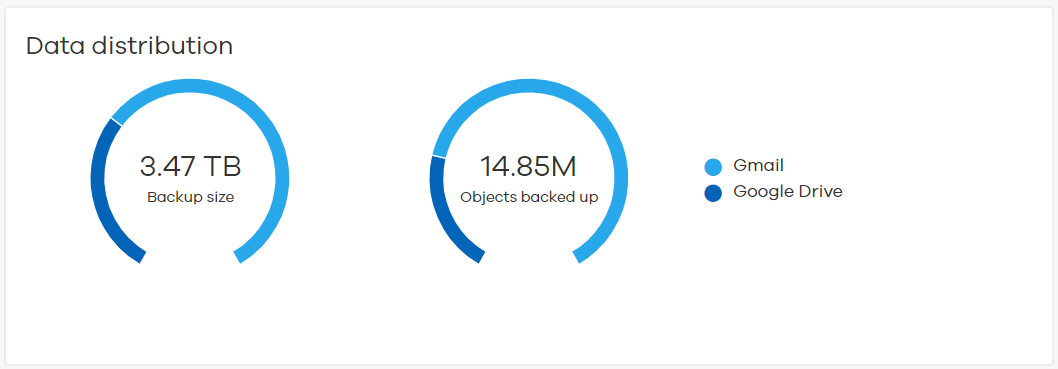
On the same page, you can view the backup size for each Google Workspace workload in the Applications tile.
Applications
You can also view the backup size and backup stats for each unique Google Workspace application. This backup size includes only active data, not inactive data. To view this information, from the navigation pane, go to Protect > Google Workspace > Apps. The backup size appears
Viewing Backup Stats
You can view backup statistics for a single Google Workspace application.
-
From the navigation pane, go to Protect > Google Workspace.
-
On the Apps tab, click an app.
-
On the Overview tab, on the Backup stats tile, click Show details.
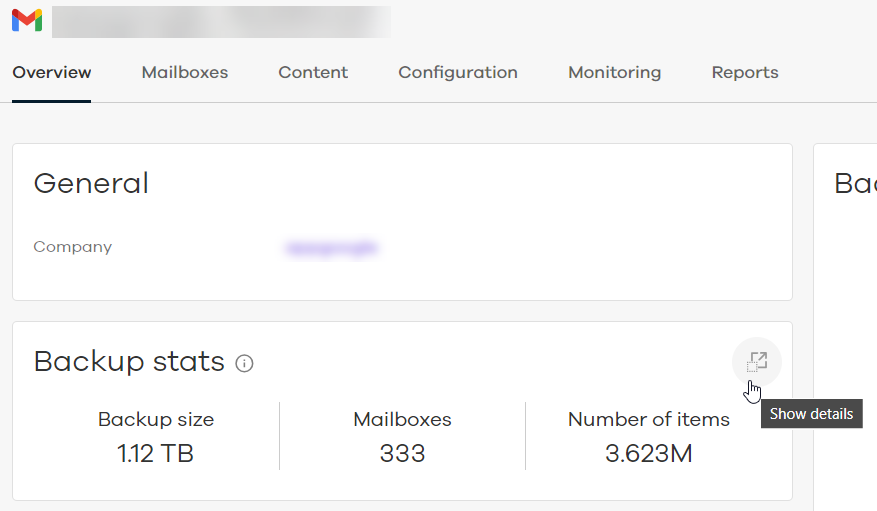
The Backup stats view appears.