The Dial home for Hyperscale and Appliance hardware alert is setup by default to save the hardware errors in the CommCell Dashboard on cloud.commvault.com. You can open the CommCell Alerts report to view these alerts.
These alerts are also sent to the Commvault Maintenance Advantage Customer Support at hyperscalealerts@commvault.com by default. You must configure the alert with the contact information and additional details to facilitate subsequent action by Commvault Customer Support to resolve the hardware error.
Notes
-
Resolution for hardware issues will be dictated by your Hardware Service Level Agreement (SLA) level.
-
Alerts received during weekends, holidays, or overnight hours may result in contact being made depending on your Maintenance Contract. Ensure that the listed contact is available at all times.
Procedure
-
From the navigation pane, click Alerts.
The Triggered alerts page appears.
-
On the Alerts definitions tab, click Dial home for Hyperscale and Appliance hardware alert.
The Dial home for Hyperscale and Appliance hardware page appears.
-
Click Edit Template in the upper-right area of the page.
The Edit template page appears.
-
Click the View HTML
 button.
button.The View HTML page appears.
-
Copy, paste the following code in the HTML:
<tr><td style="padding-top:7px;padding-right:0px;padding-bottom:7px;padding-left:20px;"><span style="color:#444444;font-family:sans-serif;font-size:medium;"><strong>CommCell ID</strong></span> </td> <td colspan="2"><span style="color:#444444;font-family:sans-serif;font-size:medium;">Your CommCell ID</span> </td> </tr> <tr><td style="padding-top:7px;padding-right:0px;padding-bottom:7px;padding-left:20px;"><span style="color:#444444;font-family:sans-serif;font-size:medium;"><strong>Node IDs</strong></span> </td> <td colspan="2"><span style="color:#444444;font-family:sans-serif;font-size:medium;">Type your node IDs here</span> </td> </tr> <tr><td style="padding-top:7px;padding-right:0px;padding-bottom:7px;padding-left:20px;"><span style="color:#444444;font-family:sans-serif;font-size:medium;"><strong>Contact Information</strong></span> </td> <td colspan="2"><span style="color:#444444;font-family:sans-serif;font-size:medium;">Type your contact information (email ID, Phone number) that the Customer Support should call or e-mail when alerts are received. </span> </td> </tr>Add the code between the 2 lines shown in the following example:
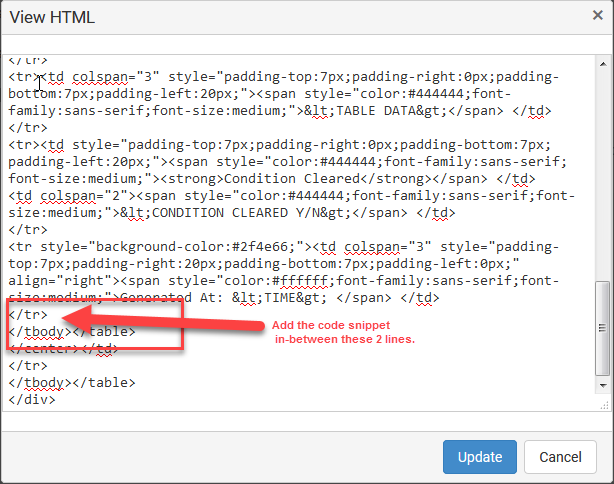
-
Click Update.
The Edit Template page will display the information as shown in the following example:
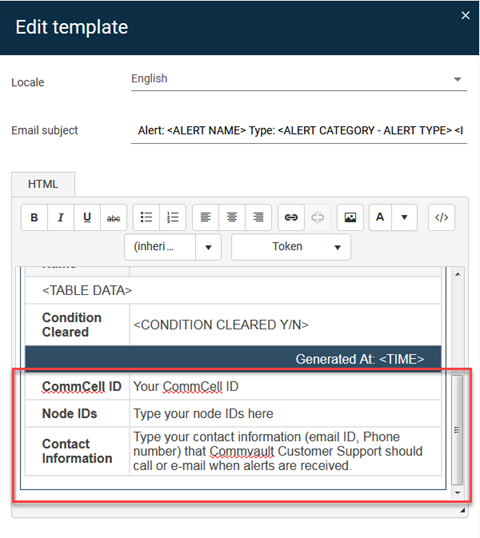
-
Enter your CommCell ID, Node IDs and Contact Information that the Commvault Maintenance Advantage Customer Support should use as a contact in your organization.
-
Click Save.