If you have an existing Commvault environment, you can connect to the existing CommServe server.
Before You Begin
Verify the requirements needed to setup the primary and standby CommServe server described in Connecting to an Existing CommServe Server.
Procedure
-
Setup the network in the nodes as described in one of the following pages:
-
After providing the network information, the CommServe Deployment Information page appears.

-
Click Connect to existing CommServe and then click NEXT.
The Connect to existing CommServe page appears.
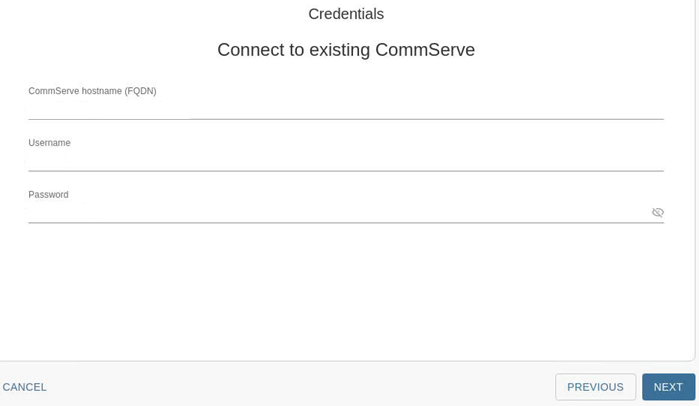
-
In the CommServe hostname (FQDN) box, enter the fully qualified host name of the existing CommServe server that you are connecting to.
Note
TCP Ports 8400 & 443 must be open from the nodes to the CommServe server for the registration to work.
-
In the Password box, enter the credentials that must be used to access the CommServe server.
-
Click NEXT.
The software validates the information and will start the installation process. This process may take some time (approximately 45 minutes) to complete. You can monitor the progress using the progress bar.
Caution
Do not reboot or stop the installation during this process.
Once the installation is completed, the Installation page appears.
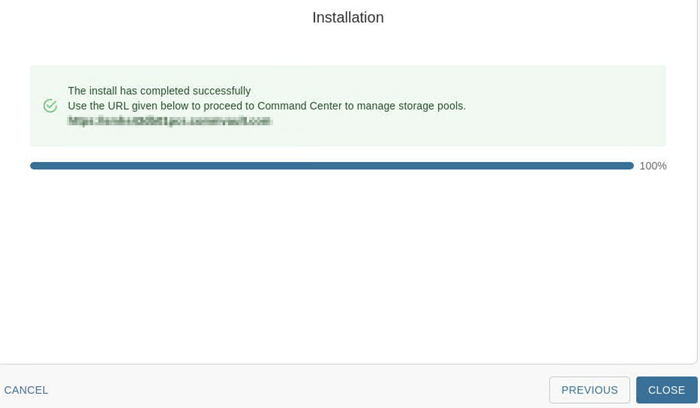
-
Click CLOSE.
What to Do Next
Complete the additional configurations that may be required to customize your environment. For more information, see What To Do Next.